Are you wondering, “How do I install Flix IPTV on my TV?” Whether you’re looking to transform your TV into a powerful streaming hub or access an extensive library of live channels and on-demand content, this guide has you covered. Installing Flix IPTV is simpler than you might think, whether you’re using a FireStick, Smart TV, or other compatible devices.
In this comprehensive article, we’ll explore step-by-step instructions for installing and setting up Flix IPTV, along with tips to ensure a smooth experience. We’ll also delve into troubleshooting common issues and discuss alternatives to Flix IPTV if you’re exploring your options. By the end, you’ll have all the tools you need to enjoy seamless streaming on your TV.

Introduction to Flix IPTV
What is Flix IPTV?
Flix IPTV is a versatile IPTV player that works with M3U links and Xtream Codes from IPTV providers. It lets you stream live TV channels, movies, and TV shows in high resolution, making it a go-to choice for cord-cutters. Unlike other streaming apps, Flix IPTV doesn’t provide content directly; instead, it acts as a player for your IPTV service subscriptions.
Why Use Flix IPTV for Streaming?
With Flix IPTV, you unlock the ability to access a wide range of customizable features. These include multi-language support, parental controls, and external player compatibility, like VLC or MX Player. The app’s user-friendly interface and affordable pricing plans make it stand out in the competitive world of IPTV players.
Compatible Devices for Flix IPTV
Flix IPTV is compatible with popular devices, including:
- Amazon FireStick and Fire TV
- Samsung and LG Smart TVs
- Android TV and Apple TV
- Windows and macOS platforms
By choosing Flix IPTV, you’re setting yourself up for a streaming experience that’s both flexible and high-quality. From FireStick to Smart TVs, there’s a solution for everyone.
Preparing Your TV for Flix IPTV Installation
Checking Device Compatibility
Before diving into installation, it’s essential to confirm if your TV supports Flix IPTV. Fortunately, this app works on a variety of platforms, including Smart TVs (Samsung and LG), Amazon FireStick, Android TVs, and even Apple TV. If you’re unsure, check your device’s user manual or search online to see if it can run third-party IPTV apps.
Necessary Tools and Apps for Installation
Getting started with Flix IPTV requires a few tools:
- A Stable Internet Connection: Streaming relies heavily on fast and consistent internet speeds.
- Downloader App: For FireStick or Android devices, the Downloader app is essential for sideloading the Flix IPTV APK.
- VPN Service: Using a VPN ensures your privacy while streaming IPTV content. Apps like ExpressVPN are popular choices.
Without these tools, the installation process may hit unnecessary roadblocks.
Understanding IPTV and VPN Usage
Installing Flix IPTV may involve sideloading, which can raise concerns about online security. Since IPTV services are often unverified, using a VPN adds an extra layer of safety. A VPN hides your activity and bypasses geographic restrictions, ensuring a worry-free experience. This step is especially critical for apps like Flix IPTV that rely on external content sources.
By preparing your TV and setting up the necessary tools, you’re one step closer to answering the question, “How do I install Flix IPTV on my TV?”
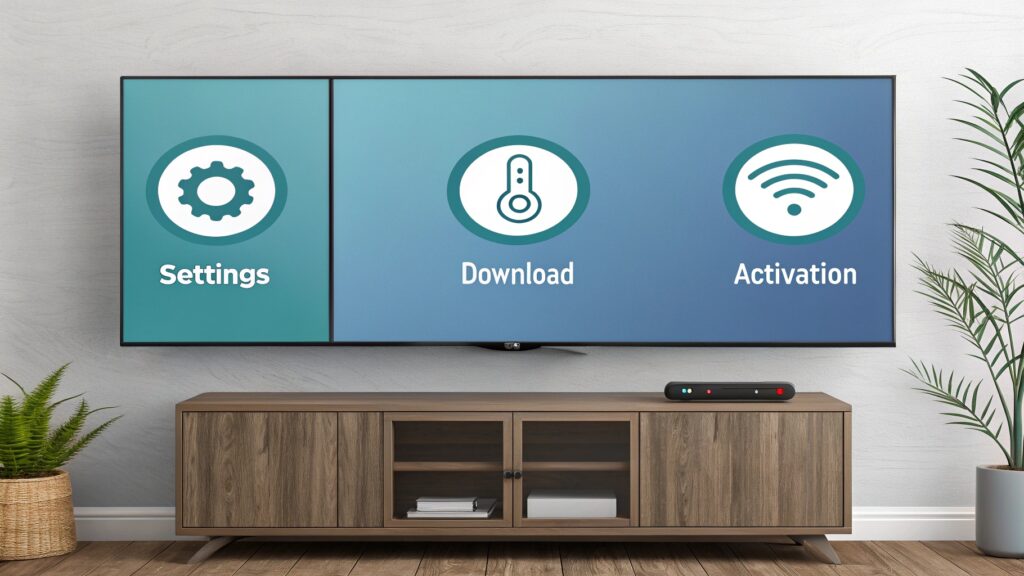
Step-by-Step Guide to Install Flix IPTV on FireStick
Enable Developer Options on FireStick
To install Flix IPTV on FireStick, you must first enable Developer Options:
- From the FireStick home screen, go to Settings.
- Select My Fire TV, then click About.
- Quickly press the FireStick name seven times until you see a message confirming Developer Mode is active.
- Go back to My Fire TV and select Developer Options.
- Turn on Apps from Unknown Sources.
This step is crucial as it allows third-party apps like Flix IPTV to be installed on your device.“How do I install Flix IPTV on my TV?
Install Downloader App
Now, you need the Downloader app:
- Return to the FireStick home screen and click Find, then Search.
- Type “Downloader” and select it from the search results.
- Click Download or Get to install the app.
- Once installed, open the app and allow it to access files on your device.
Downloader serves as the bridge to sideload Flix IPTV safely onto your FireStick.
Download Flix IPTV APK File
Here’s how to fetch the Flix IPTV APK:
- Open the Downloader app.
- In the URL bar, enter the Flix IPTV official download link or code (e.g.,
bit.ly/fsh-downloads) and press Go. - Wait for the APK to download, and then click Install.
- Once installed, delete the APK file to free up space.
Install and Launch Flix IPTV
Once the app is installed, return to the FireStick home screen:
- Navigate to Your Apps & Channels and find Flix IPTV.
- Open the app and follow the on-screen instructions to complete the setup.
- Enter your IPTV provider’s M3U link or Xtream Codes to load content.
Post-Installation Tips for Optimized Use
To make the most of Flix IPTV:
- Always use a VPN to secure your connection.
- Customize app settings like parental controls or subtitles for a personalized experience.
- Update the app regularly to access the latest features and improvements.
By following these steps, you can successfully tackle the query, “How do I install Flix IPTV on my TV?”, and unlock a world of entertainment.
Installing Flix IPTV on Other Devices
Installing on Samsung Smart TVs
If you’re wondering, “How do I install Flix IPTV on my TV?” and you own a Samsung Smart TV, the process is straightforward:
- Open the Samsung Smart Hub.
- Search for “Flix IPTV” in the app store.
- Download and install the app.
- Launch the app and note the displayed MAC address.
- Visit the Flix IPTV activation page on your browser, enter the MAC address, and upload your M3U playlist.
Now, you’re ready to stream!“How do I install Flix IPTV on my TV?
Installing on LG Smart TVs
For LG Smart TVs, Flix IPTV is available in the LG Content Store:
- Open the Content Store on your LG TV.
- Search for “Flix IPTV” and install it.
- Launch the app, copy the MAC address, and use it to activate the app on the official activation page.
The process is smooth and mirrors the Samsung installation steps.How do I install Flix IPTV on my TV?
Using Flix IPTV on Android TVs
Android TV users can easily install Flix IPTV via the Google Play Store:
- Open the Google Play Store.
- Search for “Flix IPTV” and click Install.
- Open the app, follow on-screen instructions, and activate it using the provided MAC address and M3U link.
Configuring on Apple TV
For Apple TV users, Flix IPTV requires manual setup:
- Go to the App Store on your Apple TV.
- Search and install Flix IPTV.
- Launch the app and activate it using the same MAC address and activation process as other devices.
For more details on IPTV configurations, visit Flix IPTV Setup and Activation Guide.
Activating and Setting Up Flix IPTV
Purchasing a Flix IPTV Subscription
To start using Flix IPTV, you’ll need an active subscription. While the app itself is free to download, activation requires a fee, usually starting at $15/month. Once you subscribe, your IPTV service will provide an M3U link or Xtream Codes.“How do I install Flix IPTV on my TV?
Activating the App with M3U or Xtream Codes
Here’s how to activate Flix IPTV:
- Launch the app on your TV and note the displayed MAC address.
- Visit the official Flix IPTV activation page on your computer or mobile browser.
- Enter your MAC address and paste the M3U link provided by your IPTV provider.
- Click Activate and restart the app.
Once activated, you’ll see your IPTV channels and on-demand content loaded into the app.
Customizing Settings and Features
Flix IPTV offers multiple options to enhance your experience:
- Adjust subtitles, themes, and parental controls from the settings menu.
- Use external players like VLC or MX Player for better playback quality.
- Configure the Electronic Program Guide (EPG) for a better overview of channel schedules.
For more tips on maximizing your IPTV experience, read Flix IPTV Upload List.
By completing these steps, you’ll unlock the full potential of Flix IPTV, answering the question, “How do I install Flix IPTV on my TV?”, for nearly every device.
FAQs
What is the Flix Network?
The Flix Network is not directly related to Flix IPTV but generally refers to content platforms offering on-demand or live streaming services. Flix IPTV itself is an IPTV player designed to work with M3U playlists and Xtream Codes provided by IPTV services.
Can I Watch IPTV for Free?
Yes, there are free IPTV services available, but many of them lack reliability and quality. Paid IPTV services, combined with Flix IPTV, offer a more secure and premium experience. For more insights, check Can IPTV Be Free?.
How Do I Install Flix IPTV on My TV?
Installing Flix IPTV varies depending on your TV type. For FireStick, sideload the app using the Downloader tool. For Smart TVs, search for the app in your device’s app store. For detailed steps, refer to the sections above.
What Is the Best IPTV Player?
The “best” IPTV player depends on your needs. Flix IPTV is a great choice for its user-friendly interface and customization options. Alternatives include IPTV Smarters Pro and TiviMate, which are also popular among users.
How Much Is IPTV Per Month?
IPTV subscription prices vary widely. Flix IPTV activation starts at around $15/month, while premium IPTV services may range from $10 to $50/month, depending on the provider.
Do I Need a VPN for IPTV in the USA?
Yes, it’s recommended. VPNs protect your online activity and bypass geographic restrictions, ensuring safe and private streaming. Apps like ExpressVPN are excellent options for IPTV users in the USA.
Is IPTV Worth It?
For cord-cutters seeking diverse content at affordable prices, IPTV is definitely worth it. Combined with a reliable app like Flix IPTV, it delivers flexibility and value.


